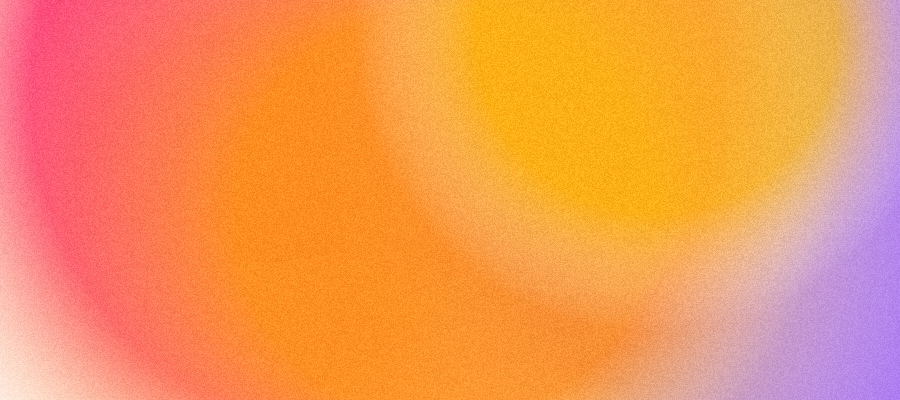
Getting Started with the ChatGPT Codex CLI — A Beginner's Guide 🚀
Your no-nonsense, emoji-fueled guide to setting up the ChatGPT Codex CLI from scratch — even if you've never touched a terminal before. 💻✨
Published on 15 August 2025 by Maarten Goudsmit
If you’ve ever wanted to harness the power of ChatGPT Codex straight from your terminal, you’re in the right place. Whether you’re building quick scripts, automating repetitive tasks, or just having some AI-powered fun, the CLI (Command Line Interface) is your trusty sidekick. This guide is designed for absolute beginners — no prior CLI wizardry required.
First things first: make sure you’ve got Python installed 🐍. Open your terminal (on macOS, it’s Terminal; on Windows, use PowerShell or Windows Terminal) and type:
python --version
If you see something like Python 3.10.6, you’re good to go. If not, head over to python.org/downloads and install the latest stable version.
Next, you’ll need an API key from OpenAI. This is like your personal password to the AI kingdom 🏰. Sign up or log in at platform.openai.com, then navigate to View API keys. Copy the key somewhere safe. Never share it — think of it as your AI credit card number.
With Python ready and your API key in hand, install the openai Python package. In your terminal, run:
pip install openai
This gives your CLI the ability to talk to ChatGPT Codex. Now create a simple Python script to test things out. Save the following as codex_test.py:
import openai
openai.api_key = "YOUR_API_KEY"
response = openai.Completion.create(
engine="code-davinci-002",
prompt="Write a Python function that says hello",
max_tokens=50
)
print(response.choices[0].text.strip())
Before running this script, replace "YOUR_API_KEY" with your actual key 🔑. Then run:
python codex_test.py
If everything is set up correctly, you’ll see a friendly Python function printed out. 🎉
From here, you can start exploring more advanced uses. You can pipe prompts directly from the terminal:
echo "Write a haiku about APIs" | python codex_test.py
Or set up environment variables so you don’t hardcode your API key. On macOS/Linux:
export OPENAI_API_KEY="your_api_key_here"
And on Windows (PowerShell):
setx OPENAI_API_KEY "your_api_key_here"
Finally, remember: the CLI is just the start. Pair it with shell scripting, cron jobs, or even Git hooks, and you can have Codex generating, refactoring, and documenting code on autopilot. For inspiration and more examples, check out the OpenAI API documentation. The sky’s the limit ☁️ — now go build something amazing!